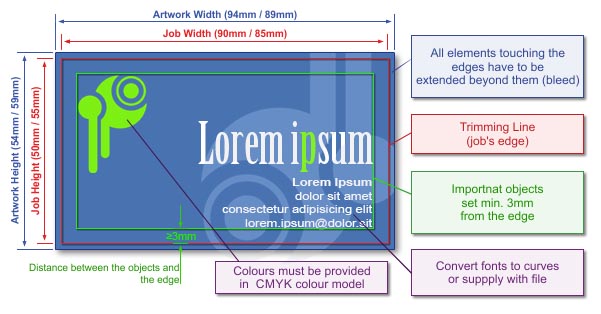
| Sizes | | Final Trim Size | Trim size of business card:
50mm x 90mm for normal business cards.
55mm x 85mm for EuroStandard business cards. (See the picture)
50mm x 181mm, After folding 50mm x 90,5mm for Folded Business Card (See the picture)
| | Full Bleed Size | Full bleed size should be 54mm x 94mm (standard) or 59mm x 89mm (eurostandard) or 54mm x 185mm (folded) i.e. each edge of the page should be extended by 2mm. If some objects hang of the edges of the project, please cut them off to minimize file size and avoid difficulties with imposition. (See the picture) (See the picture)
PLEASE NOTE!
Even if your artwork does not have any background colours or design elements extended to the bleed area, always use the full bleed size. To ensure the correct size of your artwork, mark it out with a rectangle at the lowest layer (without any outline or filling), or for a bitmap, frame the artwork appropriately. | | Bleed | Artwork background and all objects adjoining the edge of the final piece must be extended over the edges to the bleed. The size of bleed for this artwork should be 2 mm at each side. | | Template | In order to make the designing of your business cards easier we suggest downloading a template to prepare your job with.
|
Download file:
|
| 90x50 Business Cards Template |
  |
| 85x55 Business Cards Template |
  |
| 90x55 Business Cards Template |
  |
| Folded Business Cards Template |
  |
PLEASE NOTE!
The template serves only as a pattern for designing your own business card. Before saving your artwork please remove the template. Otherwise they will be printed together!
In the artwork, mark the place for drilling with a small black dot (or any contrast colour) with a diameter of up to 2 mm.
If the place for drilling is not marked, the hole will be drilled by default on the left side (in the middle of the shorter edge). |
|
| Preparing file for spot varnish UV or Raised Ink 3d | | How to prepare the file for Spot Varnish UV or Raised Ink (3D)? | Prepare additional page(s) in the file (at the end) and apply areas for varnishing in one colour (K100%). The image for spot varnish must not contain greyscale. Even the slightest or brightest greyscale elements get automatically converted into black and will be varnished.
Spot varnished elements must meet the following requirements:
- Design lines must be at least 0.4 mm thick.
- The distance between individual elements must be at least 0,5mm.
- Font size must be at least 14 pt.
Varnish may be shifted up to 0.3 mm in respect to printed elements.
3D Raised-Ink Spot Varnish
- Varnish thickness of 25–35 micrometres (distinctly tactile).
- Applying varnish up to the bleed is not recommended because it may chip off during cutting. Files containing a mask for 3D varnish prepared up to the bleed will be accepted for production at the customer's own risk.
- For 3D raised-ink finishing, the varnish can be applied to one side only.
- For double-sided printouts, 3D raised-ink varnish is applied to the first page (the face). For such jobs, please prepare a 3-page file in the following order: face/back/face mask.
UV Spot Varnish
- Varnish thickness of 10–15 micrometres.
- Applying UV spot varnish up to bleed and on scores is not recommended because it may crack.
This does not apply to small elements/patterns where cracked varnish would be hardly visible.
- For UV varnish finishing, double-sided application is possible. For such jobs, please prepare a 4-page file containing: face/back print (pages 1 and 2 in the file), face/back mask (pages 3 and 4 in the file).
- Do not design varnish on scores.
PLEASE NOTE: Do not design any elements to be coated on the reverse of larger elements coated on the front side, as they may get impressed on these elements and may cause finished pieces to stick together.
PLEASE NOTE: The application of spot varnish or Liquid Metal creates most impact on small elements and lines that do not exceed 4 mm in width. For elements with a size of 5 x 5 mm or larger, where the whole area is to be covered with solid varnish / metallic film layer, using Soft-Touch laminate underneath is recommended. If matte or glossy laminate is used underneath such elements, the coating may be uneven and the final product quality may appear defective.
Please note: In the case of long-run jobs or if the varnished area exceeds the final trim size by 15%, the turnaround time may be extended to 5 working days.
File names should clearly indicate their purpose (mask, obverse / reverse) |
|
| Preparation for embossing | |
|
Files for embossing are prepared in a similar fashion to files for spot varnish. Prepare an additional page in the file (the last one) at the size of the business card. On this page, apply areas/items for embossing in one colour (K 100%)
If you decide to send us zipped separate files, their names must clearly indicate their intended use (face/back/embossing mask). The same applies to embossed business cards with 3D spot varnish (face/back/3D mask/embossing mask).
In the case of multi-page files, embossing mask should always be placed as the last page in the file. For embossed business cards with 3D spot varnish, please keep the following order:
- One-sided business cards: printing face, 3D mask, embossing mask
- Double-sided business cards: printing face, printing back, 3D mask, embossing mask
How to prepare a file for embossing?
- Minimum item thickness 0.8 mm
- Minimum spacing (clearance) between embossed elements 0.75 mm
- Minimum basic font size 16 pt.
For embossing, both vector and bitmap graphics are accepted!
Requirements/limitations for embossed item selection and preparation
Embossing creates a raised surface on the face and an indented surface on the back.
No bleed embossing
The embossing area 77 x 45 mm, (green line in the template)
Download a template for embossed business cards before you start designing your artwork:
|
Download file:
|
| 90 x 50 business card embossing area template |
  |
| 90 x 55 business card embossing area template |
  |
| 85 x 55 business card embossing area template |
  |
| Folded business card embossing area template |
  |
Requirements/limitations for embossed item selection and preparation
Embossing creates a raised surface on the face and an indented surface on the back.
The maximum embossing area size is 100mm x 200mm.
It is possible to emboss up to the edge.
Exact matching of embossing with printing is not possible. Tolerance of matching +/- 1mm.
Attention!
For embossing large letters and large graphic objects, Wild paper (expanded) works best. On other papers, due to limited press pressure, we recommend embossing small fonts and objects. If they need to be large, we recommend creating them only as outlines, without filling.
Objects embossed on a white background are less visible. Embossing shows better on colored backgrounds, especially dark ones. |
|
| Preparing additional Liquid Gold/Silver colour | Liquid Metal – metallic film available in: Gold, Silver, Red, Green, Blue
Liquid Metal spot colour should be prepared in the same way as spot varnish. Prepare additional page(s) and apply areas for varnishing in one colour (K100%). The image for spot varnish must not contain greyscale. Even the slightest or brightest greyscale elements get automatically converted into black and will be varnished.
Please note:
Varnishing and using Liquid Metal effect is not recommended for elements thinner than 0.4 mm in the negative and 0.6 mm in the positive. Minimum recommended font size is 10 points, the distance between individual elements must be at least 0,5 mm. Liguid Metal effect may be shifted up to 0.3 mm in respect to printed elements.
Designing Liquid Metal effect up to bleed and on scores is not recommended because the metallic film may crack/chip off near edges and scores.
Liquid Metal is a printed colour. For that reason, to maintain registration precision (0.3 mm), do not remove/cut background graphics out of your CMYK artwork. The page containing background design should not include repeated mask elements.
When Liquid Metal is used on bigger elements/solids, the coating may be uneven. 
|
|
| White 3D
| | White 3D | Please prepare the file with your artwork (objects and text) in one colour (K 100%).
Your artwork must not be prepared extending to a bleed, otherwise ink could chip off during cutting.
Using fonts smaller than 6 points is not recommended and thin fonts should not be used either. |
|
| Graphics | | Colour Model | Prepare your artwork in CMYK model (except for artwork with additional colour). If your artwork contains halftone images (textures, photos), convert it also to CMYK.
Using different colour spaces or colour models in one document (e.g. CMYK and RGB) leads to incorrect colour rendering and is not covered by warranty.
When defining your own CMYK colours, the total tonal value at one point should not exceed 300% (for one-side coated cards, 200% should not be exceeded on the uncoated side, and, in particular, placing saturated solids in the same place on the face and back of the printed piece should be avoided). If this parameter is exceeded, no warranty claims shall be accepted. (The above mentioned rule means, for example, that black cannot consist of four 100% components.)
For printed materials to be laminated, the total tonal value at one point should not exceed 250%.
Using ICC ISO Coated v.2_300 profile is recommended, whenever possible, as it limits color components to 300%, unlike ISO Coated v.2 profile, which allows components to achieve up to 330%. | | Rich Black | | To achieve solid, saturated black, use black composed of the following components: 60%C 55%M 50%Y 100%K. For digital print, use the following components: 33%C 33%M 33%Y 100%K. | | Gray Large Solid | Offset printing: Grey solid should be created using all CMYK components. Values: C:50% M:40% Y:40% K:22%
Digital printing: If you want the background to be grey, compose it of the 'K' component only, without using the remaining 'CMY' colours. | | Tone Gradation | To avoid visual bands, add some noise to your gradation.  | | Optimum Resolution | Optimum resolution for bitmaps (graphics, photos) is 300dpi. 
| | Layout | Please set texts and any important information (graphics, photos, text) at least 3mm from the edge of a page (in actual trim size) and from scores for folding.
When rotating your artwork by -90 degrees please check whether the bitmaps rotate correctly.
In case of saving your artwork as CDR file, please group all the objects and convert all fonts to curves / paths.
In your file please define your artwork size in accordance with above mentioned size and place your artwork centrally on a page.
If you save as EPS file the artwork which has no background (white), please frame it to above mentioned size.
Due to cutting tolerance some slight movements in relation to artwork edges may occur. For that reason we recommend to avoid those kinds of framing where such distortions could be visible.
By default utilities are reversed "Head to Head" |
|
| Saving to File | | File Formats | Preferred: PDF
Accepted: CDR, TIFF, JPG (not recommended).
Please note: In case of INDESIGN software, we accept only PostScript files. Otherwise, please use the Comment section to inform us: "Attention: InDesign file. Convert to PS, please". PDF, EPS, PRN
Accepted: CDR, TIFF, JPG (unrecommended).
We are adding the extra fee 3,5 pln, for the preparation of the pdf file to orders with jpg files.
Please note: In case of INDESIGN software, we accept only PostScript files. Otherwise, please use the Comment section to inform us: „Attention: InDesign file. Convert to PS, please"
| | Additional Information | When saving to a PDF file, set the graphics to high resolution. Save your PDF files as PDF/X, PDF/X-1a or PDF 1.3 (Acrobat 4.0.)
If you have text in your artwork please remember to convert it to curves / paths or attach used fonts to your file (refers only to PDF files).
Don't convert texts to bitmaps!!!
If your artwork consists of more than one page, please save all pages in a single file. If the chosen file format does not allow for saving all pages in one file, please save them in two separate files named face and reverse. (projekt_awers.tiff, projekt_rewers.tiff)
In case of preparing separate files for finishing, please include in their name information, which sides concern.
If you send more than one file, please send them in ZIP format if possible.
In case of TIFF files please save them as single layer files, with no additional channels. For complex projects with multiple layers, overlapping graphics, shadows, transparencies etc., as far as possible, flatten to a single background image, retaining texts, logos, lines and other important elements of the project in the vector form only. In particular, this problem concerns CorelDRAW X4, where in extreme cases, despite a good-looking PDF file, the printout may contains errors. |
|
| Additional Information | | | Please keep in mind that due to differences in printing technology and colour presentation, some differences in colours may occur also when compared to inkjet printouts or colours displayed on a computer screen. |
|
|
|
|
|